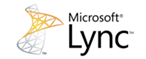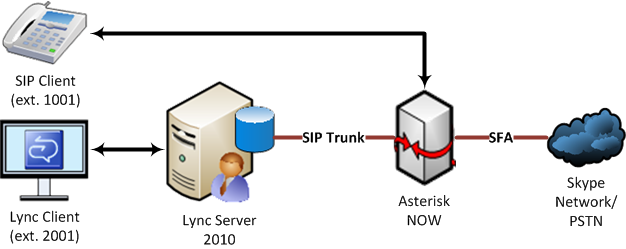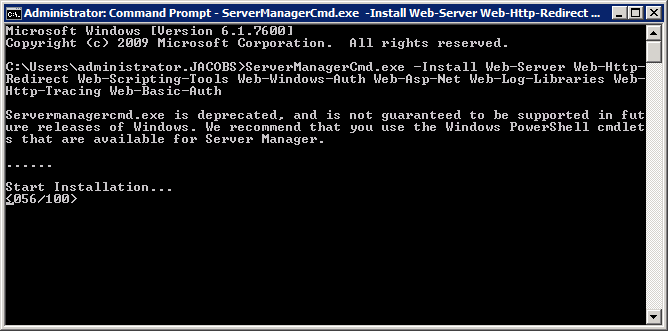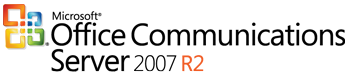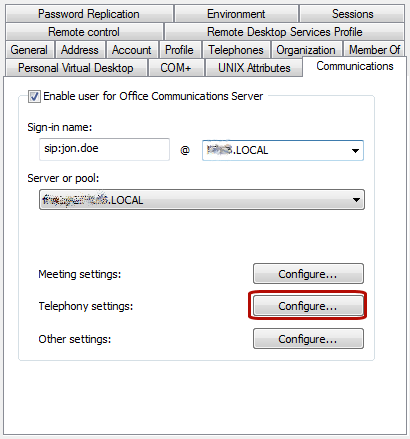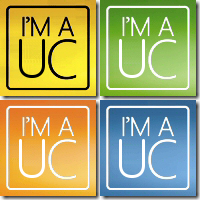Once a year I give my “blessing” to the wife to go away on a long weekend with the girls and usually I try to call in a few child minding favours from my parents/in-laws and this weekend, thank goodness, is no exception to the rule!
Last time I was given these days of peace I wrote a Trixbox/Exchange 2010 integration guide, the emphasis was on this becoming the first in a series of how-to’s – however this never really came to fruition, the reason? Asterisk + friendly UI = Bad bad bad…so from here on in I have chosen to move to AsteriskNOW.
Trixbox is a great distribution of Asterisk, however it does break certain Asterisk standards and you can’t beat a good ol’ command line – yes in Asterisk’s case the command line is easier than a web interface.
So why not plain old Asterisk? AsteriskNOW makes light work of the install and I’m by no means a Linux guru! You can still opt for the FreePBX front end – but we will choose to not go down this dark path – trust me on this!
So let’s talk objectives…
- Setup AsteriskNOW, configuring a SIP extension and corresponding dial-plan
- Install and configure Skype for Asterisk (SFA), ensuring the SIP extension above can route in/out (SkypeOut)
- Take the Lync 2010 Server install performed here and integrate it with AsteriskNOW
- Make calls to and from the Asterisk SIP extension (Lync & SFA)
- Make calls to and from the Lync client (SIP & SFA)
So here is an idea of how this will all piece together:
Sounds like a tall order right? Wrong. With AsteriskNOW and Lync Server 2010, it is reasonably straight forward and I will endeavour to document the end-to-end setup process.
Before I begin let me talk about SFA…
Skype as you may or may not be aware offers two SME level VoIP integrations:-
- Skype for SIP (now re-branded as Skype Connect) – essentially a way of integrating Skype’s cloud of PSTN in/out connectivity including the capability to call Skype users (22.5k online as I type) to an SIP enabled IP PBX – for supported vendors see here.
- Skype for Asterisk (SFA) – an add-on Asterisk channel driver which allows for Skype-to-Skype calls and access to Skype’s uber cheap calling rates via your Asterisk end-point.
If you are already running an Asterisk based PBX you will probably want to know the difference. From a high level it comes down to the following:-
- Cost – Skype Connect is subscription-based, you pay $6.95 per channel plus calling costs – not cheap for those who want to use this for a lab sized implementation.
- Functionality – SFA is not channel-based, it is user-based, for a one off charge of $66 you get a single user license – sounds a bit more digestible, right? A single license would give you one channel. In this guide we will enable a single license be configured to route out from either SIP or Lync end points. From an inbound perspective you could create a Lync response group or Asterisk call group to broadcast inbound calls to multiple users.
One (or should i say three?) last caveat before we get on with the good stuff:-
- Lync is currently in release candidate, it is unlikely to change on a grand scale, but be aware it is not supported by Microsoft
- Lync (or OCS) + Asterisk integrations are not supported by Microsoft
- This is a “just for fun” guide or lab setup only
Okay, with that over with let’s look at requirements
- I’ll be using Windows Server 2008 R2 with Hyper-V to run Lync Server 2010 RC & AsteriskNOW
- I have assigned 2gb of memory to Lync Server 2010 RC and 512mb to AsteriskNOW (I know this seems minimal but it is enough for this small test setup)
- You’ll need to setup a Skype business account as SFA will not work with regular consumer accounts (you can route Skype-to-Skype calls between business and consumer accounts)
- Once you have setup a free Skype business account you’ll need credit as without credit it won’t route out to PSTN. I suggest you test the account by adding it to a Skype software client first (if you hit any roadblocks further down the line you’ll be pleased to have ruled this potential issue out)
- Buy an SFA single channel license which can be purchased directly from Digium, the makers of Asterisk, via their online store (currently at $66) – you’ll get a licence key that we will activate later…
Let’s begin…
Download a copy of AsteriskNOW, I have opted for the 64-bit version here, whilst this is downloading (it is approximately 600mb), let’s setup our VM.