Step-by-step guide: How to create a Lync Server location and associate it with a subnet?
Prior to Lync CU1 (released in January), all manually created locations needed to validated against a Master Street Address Guide or MSAG (a database used to find the appropriate emergency service number that a 911 call should be routed to).
The problem is that outside of North America this functionality ceases to exist and therefore those that wanted to populate their Lync location databases were stuck, but as previously stated this is no longer an issue…
…so given this has changed how do I 1) create a location 2) associate it with a subnet and 3) validate it works, never fear it’s easy!
1 & 2) Create a location with subnet – to do this you’ll need to open the Lync Server Management Shell (via Start -> Microsoft Lync Server 2010)
You’ll need to use the Set-CSLisSubnet cmdlet, in my example below I create location for the subnet 192.168.1.0:
Set-CSLisSubnet -Subnet 192.168.1.0 -Description "HomeNet" -Location "Home" -CompanyName "" -HouseNumber "555" -HouseNumberSuffix "" -PreDirectional "" -StreetName "I'm a UC Ave" -StreetSuffix "" -PostDirectional "" -City London -State "" -PostalCode "123 456" -Country "UK"
Upon successful input will prompt the feedback as seen below. (alternatively the Get-CsLisSubnet cmdlet will return all subnets within the location database).
3) Before this can take effect you will need to publish your location information – quite simply execute the Publish-CsLisConfiguration cmdlet to commit changes.
For this to take effect you will need to quit and re-open your Lync client (don’t foget you will need to apply CU1 here as well) to speed things up delete your EndpointConfiguration.cache this is a file located within your user profile directory.
Location for Windows XP computers:
%userprofile%\Local Settings\Application Data\Microsoft\Communicator\sip_<username@domain>\
Alternatively the location for Windows Vista or Windows 7 computers (see example below):
%userprofile%\AppData\Local\Microsoft\Communicator\sip_<username@domain>\
Providing your Lync client is located on the corresponding network (in my case 192.168.1.0) your updated location information should be automatically displayed – see below
If you would like to learn more about Lync Server location services I would recommend you read a recent “NextHop” post by Jens Trier Rasmussen on Microsoft Lync Server 2010 Locations here


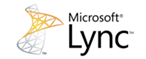
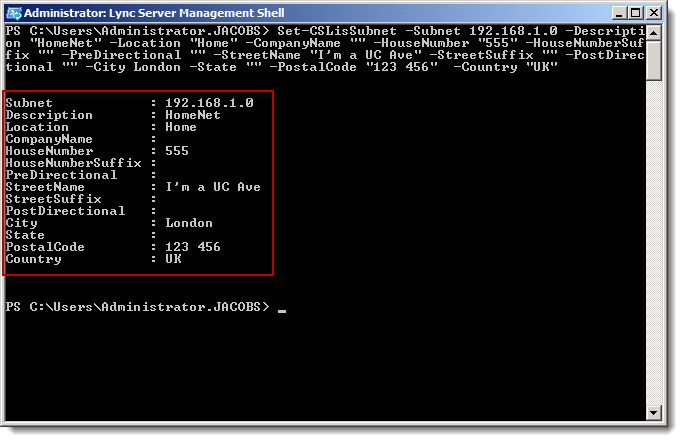
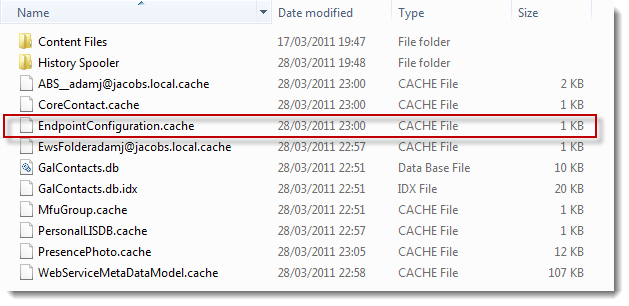
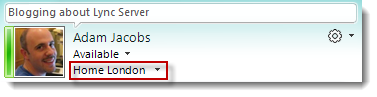


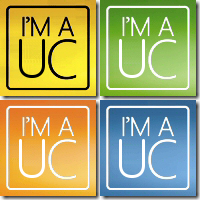
Hi,
requirement of CU1 for server only / for client only / for both ?
Hi Richard, both.
– Adam
Hi,
I just cannot see how to enter the mask for the subnet. It seems to be not possible.
Also it is quite confusing, that there is site and subnet configuration for CAC, which seems to be totally independent from the LIS database.
Hi Attila,
A mask is not required for location based subnets. Unlike CAC when there is the capability to set bandwidth controls within a subnets.
– Adam