Skype for Business Online IP Phone Manageability
Late last year Polycom released UCS 5.4.0 for their VVX portfolio, this was a major milestone as it introduced the ability to register to Skype for Business Online and Microsoft’s new Cloud PBX service. Whilst the VVX handsets are the first and (as I write) only 3PIP devices to support Microsoft’s online authentication mechanism “Org-ID”, the Lync Phone Edition handsets have supported this capability since their CU7 update.
Note: For those interested about Office 365 authentication, whilst Org-ID is the current mechanism, this is being transitioned to a new OAuth-based protocol – ADAL. Both are expected to work side-by-side until this transition is completed by Microsoft.
For more information on how to update your VVX to UCS 5.4.0 refer to a post by Jeff Schertz, here as I will spend time throughout the rest of this article to cover Skype for Business Online IP Phone Manageability.
3PIP IP Phones typically have their own way of being managed, in many cases via a vendor-specific XML files which in turn are provisioned via a centralized server – typically a secure Web or FTP server. Snom some time back introduced the ability to leverage Lync in-band policies by adding custom parameters via PowerShell, whilst this worked it very quickly became difficult to manage and does not address use cases whereby a phone requires a base configuration i.e. correct time/date and the phone itself isn’t signed-in.
We’ve also seen Event Zero take this further and provide a subscription-based solution, UC Commander, this can be hosted on-premises or in their cloud and gives you all the granular controls you might need (at a cost) within an extremely intuitive web-based graphical user interface.
With Microsoft’s Cloud PBX a base set of parameters can be configured via Online PowerShell, to connect to Skype for Business Online PowerShell, follow the following steps:
- Open PowerShell, type
$credential = Get-Credential - When prompted enter your tenant admin credentials
- Leverage the credentials to connect to Online PowerShell by typing,
$session = New-CsOnlineSession -Credential $credential - Import the Online Powershell session by typing,
Import-PSSession $session - To retrieve all available manageability commands type,
Get-CsIPPhonePolicy(see output below)
If anything doesn’t go to plan, refer to Microsoft TechNet documentation on Connecting to Skype for Business Online by using Windows PowerShell
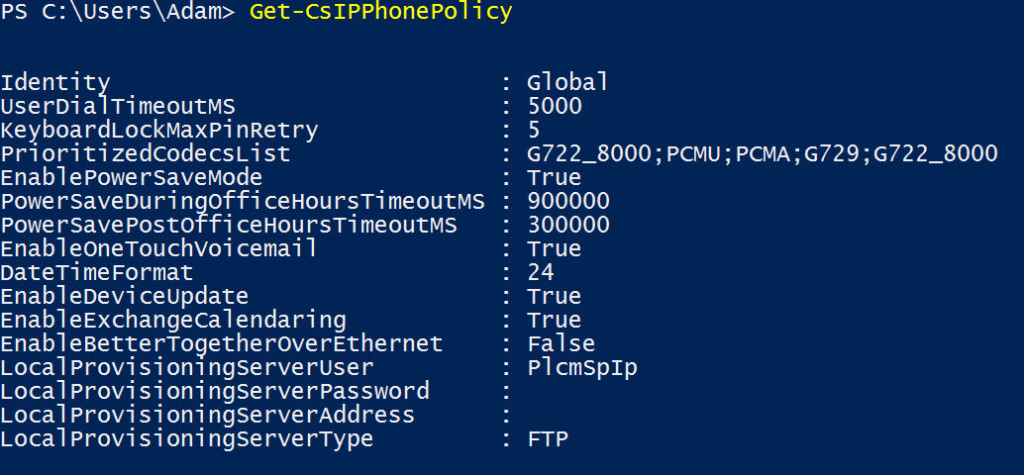
So let’s take a look at these parameters and how to change them. First off you might notice that none of these share the same names as their vendor-specific counterpart, that’s due to the fact that some of these may become common between vendors. I’ll however focus on those that are specific to Polycom 🙂
| Parameter | Default Value | Description |
| UserDialTimeoutMS | 5000 | Specifies the time in milliseconds to wait in On-Hook mode before dialing out automatically. If a user enters a phone number and does not click dial, the system will dial the number after the number of milliseconds specified. The default is 5000. |
| EnablePowerSaveMode | True | If enabled, phone goes to power savings mode (display turns off) based on values of the PowerSaveDuringOfficeHoursTimeoutMS and PowerSavePostOfficeHoursTimeoutMS parameters. |
| PowerSaveDuringOfficeHoursTimeoutMS | 900000 | Specifies the time in milliseconds to wait during office hours before turning on Power Save mode. The default is 900,000. |
| PowerSavePostOfficeHoursTimeoutMS | 300000 | Specifies the time in milliseconds to wait after office hours before turning on Power Save mode. The default is 300,000. |
| EnableOneTouchVoicemail | True | Specifies whether the Visual Voicemail feature in Skype for Business Online is enabled. If set to $true, the feature is enabled, otherwise $false. |
| EnableDeviceUpdate | True | Specifies whether the IP device will be updated by the Skype for Business Online service. If set to $true, IP devices will get firmware updates from the service, if $false the device will not be updated. The default is $true. Customers with an on-premises provisioning server are expected to change this to $false |
| EnableExchangeCalendaring | True | Specifies whether an IP device is enabled to connect to the Exchange Online calendaring service. If $true, users are able to connect to their Exchange calendars. If $false, users will not be enabled to connect to their calendars. The default is $true. |
| EnableBetterTogetherOverEthernet | |
Specifies whether the Better Together Over Ethernet (BTOE) feature is enabled for users. If $true, and if the BTOE plugin is installed on the IP device, the user can tether the device to a PC and sign in to Skype for Business Online. The default is $ |
| LocalProvisioningServerUser | Blank | Specifies a username for the provisioning server. |
| LocalProvisioningServerPassword | Blank | Specifies the password for the provisioning server. |
| LocalProvisioningServerAddress | Blank | Specifies the address of the provisioning server for your organization. |
| LocalProvisioningServerType | FTP | Specifies the server type for the phone. The default is FTP. |
To change/set a parameter type:
Set-CsIPPhonePolicy -<ParameterName> <InputType>
For a full list of parameters refer to this TechNet document.




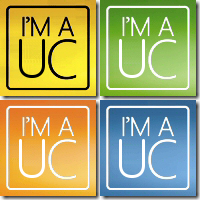
An additional parameter has been added: BetterTogetherOverEthernetPairingMode
This one is key because Skype for Business Online was overriding this even if set using Config files. You had to override this using the phone or web setting in order for it to stick.