Lync Room System (LRS) account creation in 10 easy steps
Microsoft back in October released an LRS deployment guide (if you reviewed this upon release it was beta, so it’s worth re-reviewing the 1.0 version), however if you’re just looking to create a standard account with associated Exchange room mailbox follow the 10 easy steps below!
Run the following within Exchange Management Shell (these steps will create the room mailbox, define mailbox parameters for LRS calendar join/display and enable for authentication) :
Step 1.
New-Mailbox –Name "<insert display name>" –Alias "<insert alias>" –UserPrincipalName "<insert email address>" –SamAccountName "<insert account>" –FirstName "<insert first name>" –Initials "" –LastName "<insert last name>" –Room
Step 2.
Set-CalendarProcessing -Identity <insert alias> -AutomateProcessing AutoAccept
Step 3.
Set-CalendarProcessing -Identity <insert alias> -AddOrganizerToSubject $false
Step 4.
Set-CalendarProcessing -Identity <insert alias> -RemovePrivateProperty $false
Step 5.
Set-Mailbox -Identity <insert email address> -MailTip "This room is equipped with Lync Meeting Room (LRS), please make it a Lync Meeting to take advantage of the enhanced meeting experience from LRS"
Step 6.
Set-ADAccountPassword –Identity <insert alias>
Step 7.
Enable-ADAccount –Identity <insert alias>
Run the following from the Lync Server Management Shell (these steps will enable the room mailbox account for LRS sign-in, steps 9 & 10 are only required if Enterprise Voice enablement is needed – upon doing so a dial-pad is exposed within the LRS client)
Step 8.
Enable-CsMeetingRoom -SipAddress "sip:<insert email address>" -domaincontroller <insert domain controller FQDN> -RegistrarPool <insert front end FQDN> -Identity <insert alias>
Step 9.
Set-CsMeetingRoom <insert alias> -domaincontroller <insert domain controller FQDN> -LineURI "tel:<insert PSTN number>;ext=<insert extension no.>"
Step 10.
Set-CsMeetingRoom -domaincontroller <insert domain controller FQDN> -Identity <insert alias> -EnterpriseVoiceEnabled $true
That’s it!





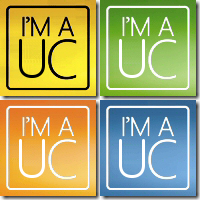
Steps 2, 3, and 4 can be combined.
Set-CalendarProcessing -Identity -AutomateProcessing AutoAccept -AddOrganizerToSubject $false -RemovePrivateProperty $false
And I believe that steps 1 and 6 can be combined by adding
-RoomMailboxPassword (ConvertTo-SecureString -String “P@ssw0rd” -AsPlainText -Force)
And steps 9 and 10 can be combined
Set-CsMeetingRoom -domaincontroller -LineURI “tel:;ext=” -EnterpriseVoiceEnabled $true
Thanks Pat. Looks good, I thought I’d refer to Microsoft’s guide (not to mention I setup a bunch of LRS accounts this way).
– Adam