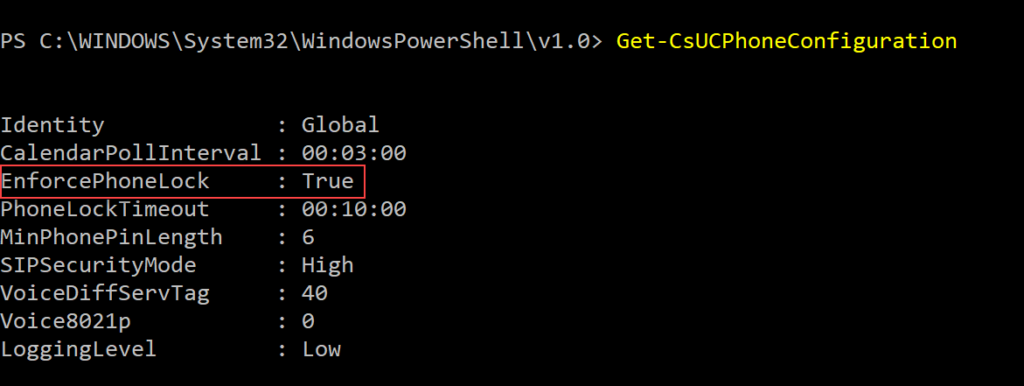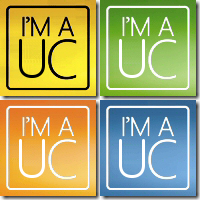IP Phone Device Lock within Skype for Business Online
Some time back I wrote up a blog post on some of the new IP Phone Policies introduced within Skype for Business Online. Since then IP Phone vendors have added additional “3PIP” functionality, one of which is Device Lock.
Device Lock has for some time been available within Lync Phone Edition devices, but more recently this is something which is not only certified by Microsoft but also supported within Skype for Business Online. Many IP Phone settings can be managed out of band via 3rd party provisioning servers, but if you’re registering the device directly and utilizing factory settings some of these parameters can be set via Skype for Business Online PowerShell.
So with Device Lock Microsoft has now exposed the Get-CsUCPhoneConfiguration cmdlet.
By default Device Lock is enabled, but this can be disabled by executing the following commands:
-
-
- Open PowerShell, type
$credential = Get-Credential - When prompted enter your tenant admin credentials
- Leverage the credentials to connect to Online PowerShell by typing,
$session = New-CsOnlineSession -Credential $credential - Import the Online Powershell session by typing,
Import-PSSession $session To retrieve current configuration type,Get-CsUCPhoneConfiguration(see output below)
- Open PowerShell, type
-